Using WundaSmart System
A Support Hub for all things Wunda Smart, from our Resource Library to our FAQs and more!
How to create a Room?
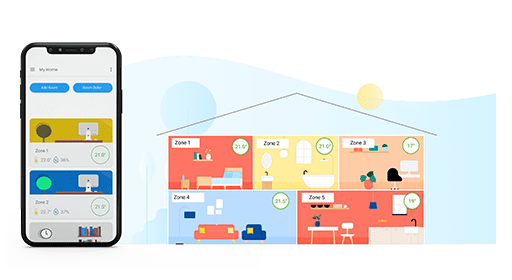
With WundaSmart, it’s possible to control up to 30 rooms or zones!
To create a new room you need to have a Smart Thermostat or a Smart Radiator Head.
For Radiators / Central Heating Systems:
NOTE
Find out which central heating channel your room is connected to. Commonly houses have 1 or 2 Heating Channels (whole home or downstairs/upstairs), check with your installer if you are unsure.
- Choose New Room at the My Rooms list, and follow further steps.
- Write the Room name and click OK.
- Choose the Room Image by clicking on top banner image.
- Go to the bottom of screen and click Add Device. See: “How to add devices?”
Note: You need to have Smart Thermostat or Smart Radiator Head installed in Your room. - At Room -> Settings open Advanced parameters tab and configure your room to the correct channel if necessary.
Note: If You have more than one channel at list, ask Your installer which channel is connected to the Room.
All Room Settings You can change any time from the Room -> Settings screen.
For Under Floor Heating:
NOTE
Find out which manifold loop/ actuator you want your thermostat and connection box to control. You will need to configure your room to the correct floor heating channel(s) in your Smart Connection Box.
- Choose New Room at the My Rooms list, and follow further steps.
- Write the Room name and click OK.
- Choose the Room Image by clicking on top banner image.
- Go to the bottom of screen and click Add Device. See: “How to add devices?”
Note: You need to have Smart Thermostat installed in Your room. - At Room -> Settings open Advanced parameters tab and configure your room to the correct floor heating channel(s) in your Smart Connection Box.
Note: Ask Your installer which manifold loop(s)/ actuator is connected to the Room.
All Room Settings You can change any time from the Room -> Settings screen.
Need more help? Send us message