Using WundaSmart System
A Support Hub for all things Wunda Smart, from our Resource Library to our FAQs and more!
Voice Control
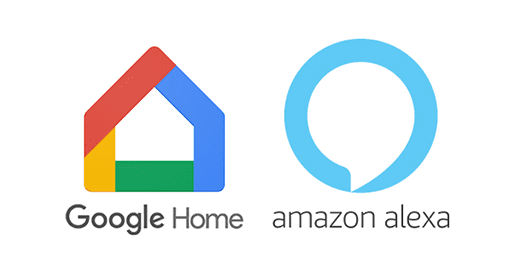
You can voice control your room’s temperature with Amazon Alexa or Google Home speakers.
You need to have Amazon Alexa or Google Home Application installed on your smartphone, a registered account & a WundaSmart Thermostat in the room you want to control. You can learn more about Alexa and Google home below.
Amazon Alexa
- Ensure that Your Wunda Smart System is plugged in, powered on, and visible in your Wunda Smart App.
- Open the Alexa App on your smartphone. (You may need to login in to Your Amazon account at this point).
- Select “Skills & Games” in the menu on the left.
- Write “Wunda” in the search bar and click the Wunda SmartHome skill. You can also enable Wunda Smart Skill at webpage: https://skills-store.amazon.com/deeplink/dp/B07Q2X9L2R?deviceType=app&share&refSuffix=ss_copy
- Click “Enable to use”. You will be redirected to the WundaSmart page and asked to enter your Username and Password for your Wunda Smart System. Log-in to Your system. If your account was successfully linked, You will be redirected to the next screen.
- Now click “Discover Devices” it may take up to 45 seconds.
- The list of discovered Room names will be displayed.
- Follow the instructions given in the Alexa App: choose Room name and click “Set up Device”. Repeat this until all Rooms you want to voice control with Alexa are added.
After connecting Alexa to your Wunda device, just say commands like:
– “Alexa, set living room to 24.”
– “Alexa, make bedroom warmer.”
– “Alexa, make restroom cooler.”
– “Alexa, what is the temperature in the guest bedroom?”
– “Alexa, what is the kitchen set to?”
For further assistance, please refer to https://www.amazon.com/help/alexa/smarthome/add-device.
Google Home
- Ensure that Your Wunda Smart System is plugged in, powered on, and visible in your Wunda Smart App.
- Open Google Home App on your smartphone. (You may need to login into Your Google Home account)
- Click “Get started” at the Create Home Screen or click + at the left top side, and choose Setup Device
- Click “Works with Google”
- Write “Wunda” in the search bar. You will be redirected to the my.wundasmart.com page
- Authorise access by entering your Username and Password, and clicking Login
- Your Rooms will appear on Your Home list, You can start using it.