Troubleshooting
A Support Hub for all things Wunda Smart, from our Resource Library to our FAQs and more!
Re-connecting your HubSwitch to your WIFI
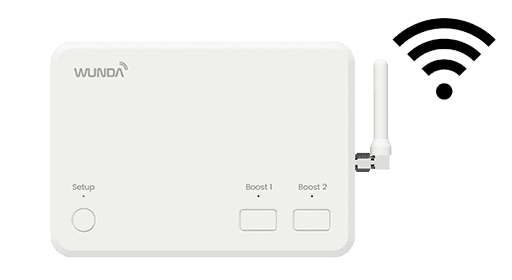
Follow these steps to reconnect your HubSwitch to your WiFi.
Option 1 via your router’s WPS button (If your router has one)
- Press the WPS button on your internet router.
- Now you have around 3 minutes to go to your HubSwitch and hold the Setup button until it flashes pink.
- Now wait for 1 minute and your router and HubSwitch should reconnect.
Option 2
Please follow these steps if option 1 was unsuccessful or your router does not have a WPS button. You will need to go add the HubSwitch to your App again. But don’t worry, all your settings will remain.
- In your WundaSmart app choose ‘Add System’.
Then press the Setup button on your HubSwitch once until it flashes white. - Now follow the steps in your app to reconnect the HubSwitch.
Need more help? Send us message